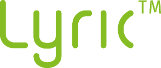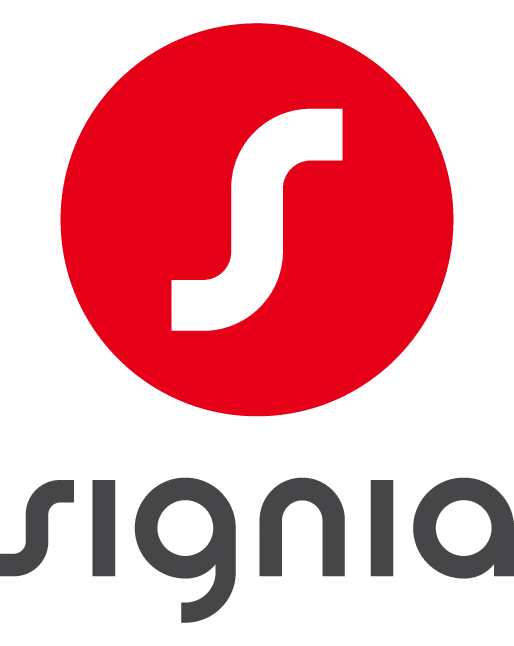Hearing Aids in Northern Utah
Hearing technology is constantly evolving and now hearing aids are incredibly advanced. We carry a wide selection of hearing aids from the major manufacturers, to better offer you a device that will help you hear better. From Bluetooth hearing aids to rechargeable batteries, we have an option for everyone.
Styles of Hearing Aids
We carry all styles of hearing aids for sale, including the following:
Receiver-in-Canal (RIC)
Receiver-in-Canal hearing aids are reliable and convenient. These have a lightweight feel to them and a flexible fit.
Behind-the-Ear (BTE)
Behind-the-Ear hearing aids put you in control with customizable fit options, wireless connectivity, and easy volume control.
Completely-in-Canal (CIC)
Completely-in-Canal hearing aids are sleek and subtle. This technology is molded to the unique contours of your ear for a superior fit that offers a natural look and hearing experience.
In-the-Canal (ITC)
In-the-Canal hearing aids are discreet and have a glasses-friendly fit with external controls.
In-the-Ear (ITE)
In-the-Ear hearing aids are custom molded for you. They are powerful and comfortable, allowing for all-day use.
Invisible-In-the-Canal (IIC)
Invisible-In-the-Canal hearing aids are the smallest hearing instrument available. These are for people who want ultimate discretion while benefiting from the natural acoustics of the external ear.
Open BTE
Open BTE are behind-the-ear devices that have an open fit. This type of hearing aid provides amplification via a small tube inserted into the ear canal.
Remote
Remote hearing aids feature Bluetooth capabilities and can be connected directly to your smartphone. With remote hearing aids we can provide adjustments to your hearing prescription remotely, so you don’t have to leave your home.
Hearing Care Plans
We offer four unique hearing care plans, so you can receive the coverage and devices that are best for you.
All Inclusive
- Best in class device from a top manufacturer [rechargeable options available]
- Personalized aural rehabilitation program facilitated by a board-certified doctor of audiology
- Award-winning service
- Complimentary annual hearing assessments
- 4-year managed repair warranty
- 4-year loss and damage insurance
- $1000 contribution towards purchase of upgraded technology within 48 months
Signature
- Rechargeable hearing device from a top manufacturer
- Personalized aural rehabilitation program facilitated by a board-certified doctor of audiology
- Award-winning service for 3 years
- Complimentary annual hearing assessments
- 3-year managed repair warranty
- 3-year loss and damage insurance
- $1000 contribution towards purchase of upgraded technology within 48 months
Smart
- Rechargeable hearing device
- Personalized aural rehabilitation program facilitated by a board-certified doctor of audiology
- Award-winning service for 3 years
- Complimentary annual hearing assessments
- 3-year managed repair warranty
- 3-year loss and damage insurance
Essential
- Hearing aids from a top manufacturer
- Personalized aural rehabilitation program facilitated by a board-certified doctor of audiology
- Award-winning service for 1 year
- Complimentary annual hearing assessments
- Service and repair parts at no added expense for 12 months
- 1-year managed repair warranty
- 1-year loss and damage insurance