Schedule Appointment
Locations
Brigham City
-
894 West 1150 South #107
Brigham City, UT 84302 - (435) 213-1103
Downtown Salt Lake
-
22 South 900 East
Salt Lake City, UT 84102 - (801) 685-3375
Draper
-
756 East 12200 South
Draper, UT 84020 - (801) 657-4540
Logan
-
1515 North 400 East #101
Logan, UT 84341 - (435) 213-4295
Millcreek
-
4400 S 700 E #240
Millcreek, UT 84107 - (801) 285-0335
Heber City
-
1716 US-40 Suite 100
Heber City, UT 84032 - (435) 214-4011
Riverton
-
4063 W 12600 S
Riverton, UT 84096 - (801) 285-0339
Tooele
-
453 North Main St
Tooele, UT 84074 - (435) 228-4815
West Jordan
-
8806 South Redwood Rd #103
West Jordan, UT 84088 - (801) 285-9872